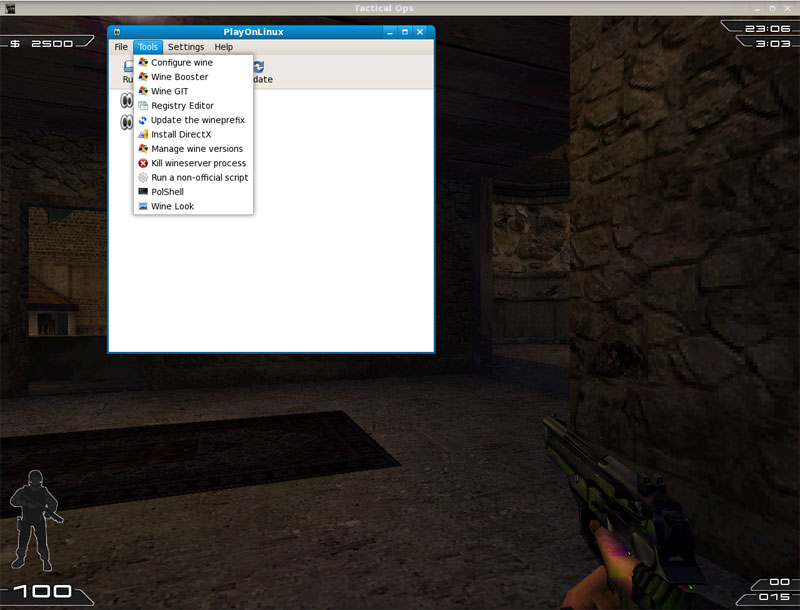
At the core of PlayOnLinux is Wine, a compatibility layer that lets you run many Windows programs over Linux. But Wine isn't always easy to use. It's a command-line program, and using it for tasks like tweaking the Windows environment or individual programs remains a complex task that you can accomplish only via command-line options. This is where PlayOnLinux comes into play. PlayOnLinux provides a front end for most Wine options to help you install, manage, and uninstall Windows-based games and applications.
Using PlayOnLinux you can install full games, expansion packs, and patches. Since PlayOnLinux uses Wine, it'll run everything that runs with Wine, which includes several productivity, office, and graphics apps as well. PlayOnLinux installs each program within its own individual environment, called a wineprefix, similar to CrossOver's bottles implementation. To uninstall a program, just select it from the list of installed applications, and from under the File menu choose the Remove option.
But PlayOnLinux is much more than a front end. The program also includes bash scripts that will create the correct environment for a particular game and guide you through its installation. In addition to the 10 official scripts, you can enable a community repository from within PlayOnLinux, which will add another 50+ scripts. From the two repositories you can install games such as Call of Duty 2, Max Payne 2, Soldier of Fortune, and World of Warcraft.
Along with the game scripts, PlayOnLinux packs another subset of scripts called WorkOnLinux that will create an installation environment for freely available Windows applications including Blender, Google SketchUp, Safari, and Winrar.
Even with all its nice options, PlayOnLinux has some drawbacks as well. The biggest is language; most of the developers are from non-English-speaking regions. While there is an option to switch the interface to English, some error messages and other bits of information haven't yet been translated. Also, many of the WorkonLinux scripts (such as the Safari script) take you to the non-English download page of the application.
Also, most of the scripts keep looping endlessly. For example, if you've just installed a game using one of the PlayOnLinux scripts, it should end when you've decided to create a desktop shortcut for the game you just installed. But, irritatingly, the script loops the icon creation section and exits only when you ask it not to create an icon. In some scripts, like the WineGit script, the Cancel button doesn't exit the process, but merely skips to the next step.
Yet PlayOnLinux, despite its minor peculiarities, is a good mechanism to manage and play Windows-based games on Linux.
Source: http://www.linux.com/feature/128773
Edited by Space Cowboy at 02:23 CDT, 14 March 2008 - 5093 Hits

