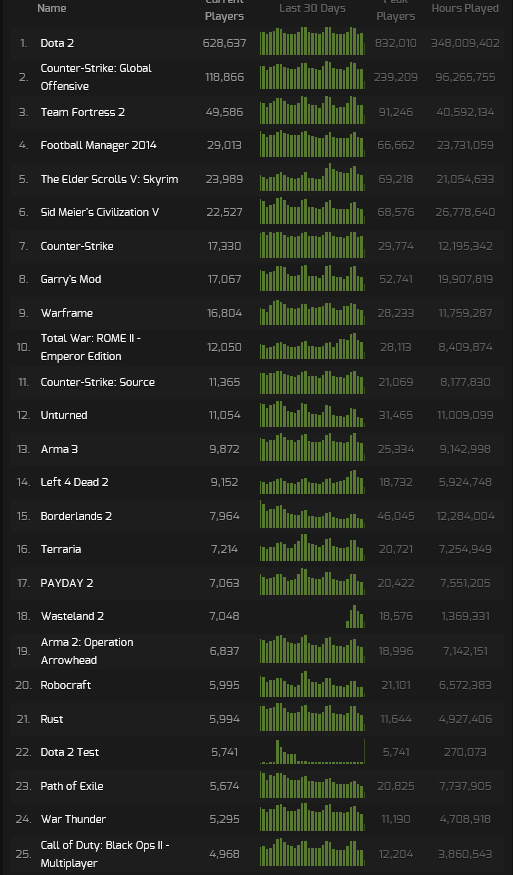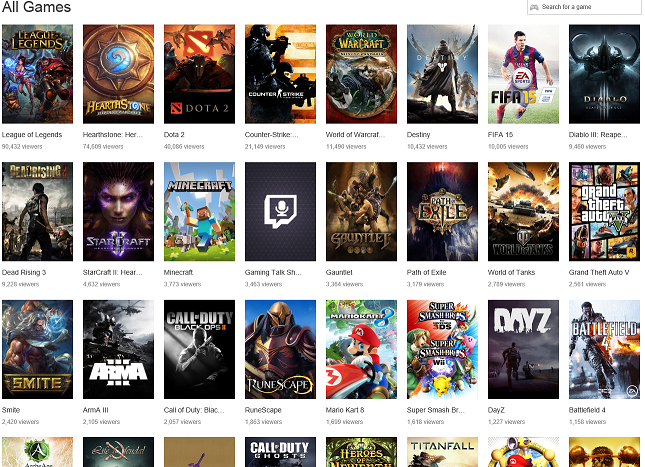Hopefully some useful settings for anyone wanting to jump quickly into Battlefield 4, or the next generation of Battlefield to be released. To get the right settings, for their system and set up.
Hopefully this collation, over the last few months of tweaking, can be used as a "quick start" useful resource / reference point, if you have problems with getting into the game smoothly.
If anyone has got any useful / essential BF4 settings for multiplayer / online, please do share.
///////// START FIX ////////////////////////////////////////////////////////////
Re: (PC) Battlefield 4 wont launch for me! it keeps crashing when it says loading level!
05-13-2014 08:35 PM
Ok, here are some steps you can try that can minimize the occurrence of this problems:
- Uninstall the Plugin (in control panel>uninstall) then delete the containing folder placed in: C:Program Files (x86)Battlelog Web Plugins
Fix for Mozilla FireFox:
- Install the latest plugin
- go to Addons (Firefox menu) -> Plugins
- Search for ESN AND Battlelog
- Set both to: always activated
- close firefox, start it again and it should be fine then
For Chrome:
-Clear Browsing Data ( Settings/Privacy )
-Reinstalling the plugin by logging to Battlelog again
-In the search bar typing the following command: chrome://plugins
-Checking the box Always allowed for ESN Sonar API and Battlelog Game Launcher
-Restarting the Browser
-Log back into Battlelog via Origin (Play from Battlefield4 icon )
-Join a Server
For Internet Explorer 11
-Restart IE 11
-From Internet Options/General tab -> Clear Browsing data -> Delete button
-From Security tab, slide the bar to bottom -> Medium Protection
-In Trusted Sites -> .battlefield.com should be added along with battlelog.battlefield.com/bf4/ and battlelog.battlefield.com/bf3/
-It will require a System Restart in order for the 7 step to be applied.
-Log in again into Battlelog and download again the plugin.
-Join a server.
First, do this steps: http://help.ea.com/en/article/battlefield-4-p...eshooting/
Also, try this additional steps, if the above does not work:
1. Open windows firewall
2. Click advanced settings( on the left) and then inbound (also left)
3. Find PnkbstrA.exe and PnkbstrB.exe (if you have two of both, its fine)
4. Right click on each of them>properties>programs and services
5. Make sure that "all programs that meet the specifications" is checked
6. Then go to the "Advanced" tab and check all 3 boxes. Domain, Private and Public.
7. REMEMBER TO DO THIS FOR ALL PnkBstr Files. Then save and quit.
8. Go to C:Program Files (x86)Origin GamesBattlefield 4 and delete "Pb" folder.
9. Go to these 2 links:
http://websec.evenbalance.com/downloader/download.php?file=1
http://www.evenbalance.com/downloads/pbsvc/pbsvc.exe
10. Download and install both
11. Run Pbsetup.exe (the first link)
12. Add a game (eg. bf4)
13. Check for updates.
-Reinstall DirectX.
1:go to C:Program Files (x86)Origin GamesBattlefield 4__Installerdirectxredist
2:Find file named DXSETUP.exe, right lcik and select RUN AS ADMINISTRATOR . Install it. It should update your DirectX install.
3: You might need to reboot computer first.
4: try to launch game.
Still doesn't work then....
-Update your Microsoft .NET framework.
http://www.microsoft.com/en-us/download/details.aspx?id=17851
Make sore your drivers and updated.
Get sure that you have disabled all ad and application blocking software in your browser and using the latest version of Adobe Flash.
For Battlefield on PC, please enable the following online ports on your connection:
TCP: 80, 443, 9988, 20000-20100, 22990, 17502, 42127
UDP: 3659, 14000-14016, 22990-23006, 25200-25300
For specific instructions on how to open your ports, please visit http://www.portforward.com/ or contact your router manufacturer.
Also see this EA Help article for information on opening TCP or UDP ports: http://help.ea.com/en/article/opening-tcp-or-...on-issues/
-Run the game as ADMINISTRATOR.
Go to the Origin games folder (C:Program Files (x86)Origin GamesBattlefield 4) and find Bf4.exe. Right click it and go to PROPERTIES, then COMPATIBILITY and tick the box next to RUN THIS PROGRAM AS ADMINISTRATOR.
Do the same with BF4_x86.exe as well.
Now try the game.
-Reinstall C++ redistributables.
1:go to C:Program Files (x86)Origin GamesBattlefield 4__Installervcvc2012Update3redist
2: Right Click on vcredist_x64.exe and choose RUN AS ADMINISTRATOR then follow onscreen prompts.
-Do this troubleshooting steps:
See this page here: http://help.ea.com/en/article/battlefield-4-known-issues/ .
Also see this page here: http://help.ea.com/en/article/troubleshooting...lefield-4/ .
-Do a clean boot of your Windows program:
Make sure you do a clean boot of your Windows program. See this page on how to do that: http://support.microsoft.com/kb/929135 .
-Disable Origin in game.
In Origin - Application settings - Origin in Game - disable Origin in game
-Run Origin as Administrator.
Go to C:Program Files (x86)Origin and right click on Origin.exe and go to properties. Then go to compatability tab and tick the box next to Run as Administrator.
-Do a "Repair Game" in Origin.
Press your game icon in Origin and press "Repair Game". This should solve a few problems.
http://answers.ea.com/t5/Battlefield-4/PC-Bat...-p/2787340
///////// END FIX ////////////////////////////////////////////////////////////
Re: (PC) Battlefield 4 wont launch for me! it keeps crashing when it says loading level!
05-13-2014 08:35 PM
Ok, here are some steps you can try that can minimize the occurrence of this problems:
- Uninstall the Plugin (in control panel>uninstall) then delete the containing folder placed in: C:Program Files (x86)Battlelog Web Plugins
Fix for Mozilla FireFox:
- Install the latest plugin
- go to Addons (Firefox menu) -> Plugins
- Search for ESN AND Battlelog
- Set both to: always activated
- close firefox, start it again and it should be fine then
For Chrome:
-Clear Browsing Data ( Settings/Privacy )
-Reinstalling the plugin by logging to Battlelog again
-In the search bar typing the following command: chrome://plugins
-Checking the box Always allowed for ESN Sonar API and Battlelog Game Launcher
-Restarting the Browser
-Log back into Battlelog via Origin (Play from Battlefield4 icon )
-Join a Server
For Internet Explorer 11
-Restart IE 11
-From Internet Options/General tab -> Clear Browsing data -> Delete button
-From Security tab, slide the bar to bottom -> Medium Protection
-In Trusted Sites -> .battlefield.com should be added along with battlelog.battlefield.com/bf4/ and battlelog.battlefield.com/bf3/
-It will require a System Restart in order for the 7 step to be applied.
-Log in again into Battlelog and download again the plugin.
-Join a server.
First, do this steps: http://help.ea.com/en/article/battlefield-4-p...eshooting/
Also, try this additional steps, if the above does not work:
1. Open windows firewall
2. Click advanced settings( on the left) and then inbound (also left)
3. Find PnkbstrA.exe and PnkbstrB.exe (if you have two of both, its fine)
4. Right click on each of them>properties>programs and services
5. Make sure that "all programs that meet the specifications" is checked
6. Then go to the "Advanced" tab and check all 3 boxes. Domain, Private and Public.
7. REMEMBER TO DO THIS FOR ALL PnkBstr Files. Then save and quit.
8. Go to C:Program Files (x86)Origin GamesBattlefield 4 and delete "Pb" folder.
9. Go to these 2 links:
http://websec.evenbalance.com/downloader/download.php?file=1
http://www.evenbalance.com/downloads/pbsvc/pbsvc.exe
10. Download and install both
11. Run Pbsetup.exe (the first link)
12. Add a game (eg. bf4)
13. Check for updates.
-Reinstall DirectX.
1:go to C:Program Files (x86)Origin GamesBattlefield 4__Installerdirectxredist
2:Find file named DXSETUP.exe, right lcik and select RUN AS ADMINISTRATOR . Install it. It should update your DirectX install.
3: You might need to reboot computer first.
4: try to launch game.
Still doesn't work then....
-Update your Microsoft .NET framework.
http://www.microsoft.com/en-us/download/details.aspx?id=17851
Make sore your drivers and updated.
Get sure that you have disabled all ad and application blocking software in your browser and using the latest version of Adobe Flash.
For Battlefield on PC, please enable the following online ports on your connection:
TCP: 80, 443, 9988, 20000-20100, 22990, 17502, 42127
UDP: 3659, 14000-14016, 22990-23006, 25200-25300
For specific instructions on how to open your ports, please visit http://www.portforward.com/ or contact your router manufacturer.
Also see this EA Help article for information on opening TCP or UDP ports: http://help.ea.com/en/article/opening-tcp-or-...on-issues/
-Run the game as ADMINISTRATOR.
Go to the Origin games folder (C:Program Files (x86)Origin GamesBattlefield 4) and find Bf4.exe. Right click it and go to PROPERTIES, then COMPATIBILITY and tick the box next to RUN THIS PROGRAM AS ADMINISTRATOR.
Do the same with BF4_x86.exe as well.
Now try the game.
-Reinstall C++ redistributables.
1:go to C:Program Files (x86)Origin GamesBattlefield 4__Installervcvc2012Update3redist
2: Right Click on vcredist_x64.exe and choose RUN AS ADMINISTRATOR then follow onscreen prompts.
-Do this troubleshooting steps:
See this page here: http://help.ea.com/en/article/battlefield-4-known-issues/ .
Also see this page here: http://help.ea.com/en/article/troubleshooting...lefield-4/ .
-Do a clean boot of your Windows program:
Make sure you do a clean boot of your Windows program. See this page on how to do that: http://support.microsoft.com/kb/929135 .
-Disable Origin in game.
In Origin - Application settings - Origin in Game - disable Origin in game
-Run Origin as Administrator.
Go to C:Program Files (x86)Origin and right click on Origin.exe and go to properties. Then go to compatability tab and tick the box next to Run as Administrator.
-Do a "Repair Game" in Origin.
Press your game icon in Origin and press "Repair Game". This should solve a few problems.
http://answers.ea.com/t5/Battlefield-4/PC-Bat...-p/2787340
///////// END FIX ////////////////////////////////////////////////////////////
///////// START FIX ////////////////////////////////////////////////////////////
Since Second Assault came out (possibly due to patch fix), you can run the Steam overlay in-game. You can run it in 64-bit BF4 and you do not have to disable in-game Origin overlay, the game will automatically use the Steam overlay instead if its enabled. To enable Steam overlay in BF4:
In your Steam Library, go to "Add a Game..." in the bottom left and click "Add a Non-Steam Game".
In your list of games generated, select "Battlefield 4 (64-bit)"
Find Battlefield 4 which should now be in your list of games. Right click on it and select "Properties"
***Very Important***
Change the target to Origin.exe. It will be in your Origin installation directory.
You can now start up your Steam shortcut which will open up Origin but your status on Steam will say you are playing a non-Steam game Battlefield 4. Open up Battlefield 4 in your Origin library to load up Battlelog. Once you find a server and start up the game, you can now access your Steam overlay in-game by pressing Shift+Tab together. Origin overlay will no longer be available, but its not like anyone uses it anyway.
***NOTE***
Once you are done playing and exit Battlefield 4, your Steam status will remain as you playing Battlefield 4. To change your status you can either open up another Steam game or if you want your status to be not in-game, you will have to close Origin completely.
///////// END FIX ////////////////////////////////////////////////////////////
http://battlelog.battlefield.com/bf3/forum/th...645265216/
Since Second Assault came out (possibly due to patch fix), you can run the Steam overlay in-game. You can run it in 64-bit BF4 and you do not have to disable in-game Origin overlay, the game will automatically use the Steam overlay instead if its enabled. To enable Steam overlay in BF4:
In your Steam Library, go to "Add a Game..." in the bottom left and click "Add a Non-Steam Game".
In your list of games generated, select "Battlefield 4 (64-bit)"
Find Battlefield 4 which should now be in your list of games. Right click on it and select "Properties"
***Very Important***
Change the target to Origin.exe. It will be in your Origin installation directory.
You can now start up your Steam shortcut which will open up Origin but your status on Steam will say you are playing a non-Steam game Battlefield 4. Open up Battlefield 4 in your Origin library to load up Battlelog. Once you find a server and start up the game, you can now access your Steam overlay in-game by pressing Shift+Tab together. Origin overlay will no longer be available, but its not like anyone uses it anyway.
***NOTE***
Once you are done playing and exit Battlefield 4, your Steam status will remain as you playing Battlefield 4. To change your status you can either open up another Steam game or if you want your status to be not in-game, you will have to close Origin completely.
///////// END FIX ////////////////////////////////////////////////////////////
http://battlelog.battlefield.com/bf3/forum/th...645265216/
///////// START TEST ////////////////////////////////////////////////////////////
Launch Multiplayer game, join Test Range, on your own.
First method
Type in console:
PerfOverlay.DrawGraph 1.
Quote "It will give you CPU and GPU frame times. What you want to achieve with your settings is that your GPU frame times never exceed CPU frame times."
In video settings run a system test: to see your fps and ms latency.
Adjust Ultra, High, Medium, Low, to see what your desired quality that you like,
Alter the desired display HZ frequency / resolution and save changes
*IMPORTANT* after each "save", close down bf4, and reopen, and run system test, and also view PerfOverlay.DrawGraph 1" to see if there are any improvements.
If you are struggling for FPS
"Video scaling" can also help reduce the ms response time, when you scale everything down and your "response" goes lower that basically means you get higher fps value.
This is also found in video settings at the bottom: It also seems that it is a lower resolution, for e.g. 50% of 1920 x 1080 = is about 960 x 540, so expect visual quality reduction, but improved fps, and sometimes better ms latency.
///////// END TEST ////////////////////////////////////////////////////////////
Launch Multiplayer game, join Test Range, on your own.
First method
Type in console:
PerfOverlay.DrawGraph 1.
Quote "It will give you CPU and GPU frame times. What you want to achieve with your settings is that your GPU frame times never exceed CPU frame times."
In video settings run a system test: to see your fps and ms latency.
Adjust Ultra, High, Medium, Low, to see what your desired quality that you like,
Alter the desired display HZ frequency / resolution and save changes
*IMPORTANT* after each "save", close down bf4, and reopen, and run system test, and also view PerfOverlay.DrawGraph 1" to see if there are any improvements.
If you are struggling for FPS
"Video scaling" can also help reduce the ms response time, when you scale everything down and your "response" goes lower that basically means you get higher fps value.
This is also found in video settings at the bottom: It also seems that it is a lower resolution, for e.g. 50% of 1920 x 1080 = is about 960 x 540, so expect visual quality reduction, but improved fps, and sometimes better ms latency.
///////// END TEST ////////////////////////////////////////////////////////////
///////// START GUIDE ////////////////////////////////////////////////////////////
go to folder:
C:Program Files (x86)Origin GamesBattlefield 4
make a txt file and save it as user.cfg
in there you can add some settings for e.g.
//USER.CFG CHANGED AND ADDED COMMANDS
//FPS
GameTime.MaxVariableFPS 145 // Default is 200
perfoverlay.drawfps 1 // Default is 0
PerfOverlay.DrawGraph 1 // Default is 0 - CPU and GPU frame times -
// What you want to acheive with your settings is that your GPU frame times never exceed CPU frame
// times.
// END FPS
///////// END GUIDE ////////////////////////////////////////////////////////////
go to folder:
C:Program Files (x86)Origin GamesBattlefield 4
make a txt file and save it as user.cfg
in there you can add some settings for e.g.
//USER.CFG CHANGED AND ADDED COMMANDS
//FPS
GameTime.MaxVariableFPS 145 // Default is 200
perfoverlay.drawfps 1 // Default is 0
PerfOverlay.DrawGraph 1 // Default is 0 - CPU and GPU frame times -
// What you want to acheive with your settings is that your GPU frame times never exceed CPU frame
// times.
// END FPS
///////// END GUIDE ////////////////////////////////////////////////////////////
Here are a number of the console commands and their general default values as below. Some come up, some don't, if it is UNKNOWN then it doesn't come up in console.
*IMPORTANT*
Before you add any of these settings, ensure you know what the DEFUALT is for "your" game. If it is "UNKNOWN" then use it at your OWN RISK it might not be one you want to add. (Check if it is DEFAULT or UNKNOWN, by typing the command into the "console" to check "your" DEFAULT value)
You can also add whatever command then into your user.cfg.
Currently I only use a few:
///////// START COMMANDS ////////////////////////////////////////////////////////////
//DYNO USER.CFG CHANGED AND ADDED
//ADDED BY ME
//FPS
GameTime.MaxVariableFPS 145 // Default is 200
perfoverlay.drawfps 1 // Default is 0
// perfoverlay.drawfpsmethod 1 // Default is 3
PerfOverlay.DrawGraph 1
// CPU and GPU frame times -
// What you want to acheive with your settings is that your GPU frame times never exceed CPU frame
// times otherwise your effective FPS on monitor are less than what FRAPS is showing.
// END ADDED BY ME
//worldrender.spotlightshadowmapenable 0 // Default is 1 / true - Shadows on - REcommends 0.
////worldrender.spotlightshadowmapresolution 64 // Default is 1024
//worldrender.lighttilecspathenable 0 // Default is 1 - TRUE - on
//WorldRender.TransparencyShadowmapsEnable 0 // Default is 1
//WorldRender.MotionBlurEnable 0 // Default is 1
//WorldRender.MotionBlurRadialBlurMax 0 // Default is 0.06
//WorldRender.MotionBlurQuality 0 // Default is 1
//WorldRender.MotionBlurMaxSampleCount 0 // Default is 16
//WorldRender.PlanarReflectionEnable 0 // Default is 1
//RenderDevice.RenderAheadLimit 0 // Default is -1
//RenderDevice.TripleBufferingEnable 0 // Default is 1 on / true
//renderDevice.vsyncenable 0 // Default is 0 - vsync off
//renderdevice.forcerenderaheadlimit 0 // Default is - UNKNOWN in CONSOLE
// BELOW Suppossed to do with NET CODE
//
//cdt.serversync.fps -y60/1 // Default is - UNKNOWN in CONSOLE
//cdt.serversidesync/realtime 1^ // Default is - UNKNOWN in CONSOLE
//Post.rendersetting.Clientupdate -y60/1 // Default is - UNKNOWN in CONSOLE
//ClientRender.Realtime§Time 0.23452342563523453 // Default is - UNKNOWN in CONSOLE
//Custome.Rendertime. 30 // Default is - UNKNOWN in CONSOLE
//Clientsync.Host. 1/1 // Default is - UNKNOWN in CONSOLE
//Host.Asktime 60/60 // Default is - UNKNOWN in CONSOLE
//Host.Clientsync 1 // Default is - UNKNOWN in CONSOLE
//Host.Serversync 1 // Default is - UNKNOWN in CONSOLE
//PerfOverlay.DrawServersync 1 // Default is - UNKNOWN in CONSOLE
//PerfOverlay.DrawClientsync 1 // Default is - UNKNOWN in CONSOLE
// END BELOW Suppossed to do with NET CODE
// MY ORDER BELOW Suppossed to do with NET CODE
//Host.Clientsync 1/1 // Default is - UNKNOWN in CONSOLE
//Clientsync.Host 1/1 // Default is - UNKNOWN in CONSOLE
//Host.Serversync 1 // Default is - UNKNOWN in CONSOLE
//Host.Clientsync 1 // Default is - UNKNOWN in CONSOLE
//Clientsync.Host 1 // Default is - UNKNOWN in CONSOLE
//Serversync.Host 1 // Default is - UNKNOWN in CONSOLE
// END MY ORDER BELOW Suppossed to do with NET CODE
///////// END COMMANDS ////////////////////////////////////////////////////////////
*IMPORTANT*
Before you add any of these settings, ensure you know what the DEFUALT is for "your" game. If it is "UNKNOWN" then use it at your OWN RISK it might not be one you want to add. (Check if it is DEFAULT or UNKNOWN, by typing the command into the "console" to check "your" DEFAULT value)
You can also add whatever command then into your user.cfg.
Currently I only use a few:
///////// START COMMANDS ////////////////////////////////////////////////////////////
//DYNO USER.CFG CHANGED AND ADDED
//ADDED BY ME
//FPS
GameTime.MaxVariableFPS 145 // Default is 200
perfoverlay.drawfps 1 // Default is 0
// perfoverlay.drawfpsmethod 1 // Default is 3
PerfOverlay.DrawGraph 1
// CPU and GPU frame times -
// What you want to acheive with your settings is that your GPU frame times never exceed CPU frame
// times otherwise your effective FPS on monitor are less than what FRAPS is showing.
// END ADDED BY ME
//worldrender.spotlightshadowmapenable 0 // Default is 1 / true - Shadows on - REcommends 0.
////worldrender.spotlightshadowmapresolution 64 // Default is 1024
//worldrender.lighttilecspathenable 0 // Default is 1 - TRUE - on
//WorldRender.TransparencyShadowmapsEnable 0 // Default is 1
//WorldRender.MotionBlurEnable 0 // Default is 1
//WorldRender.MotionBlurRadialBlurMax 0 // Default is 0.06
//WorldRender.MotionBlurQuality 0 // Default is 1
//WorldRender.MotionBlurMaxSampleCount 0 // Default is 16
//WorldRender.PlanarReflectionEnable 0 // Default is 1
//RenderDevice.RenderAheadLimit 0 // Default is -1
//RenderDevice.TripleBufferingEnable 0 // Default is 1 on / true
//renderDevice.vsyncenable 0 // Default is 0 - vsync off
//renderdevice.forcerenderaheadlimit 0 // Default is - UNKNOWN in CONSOLE
// BELOW Suppossed to do with NET CODE
//
//cdt.serversync.fps -y60/1 // Default is - UNKNOWN in CONSOLE
//cdt.serversidesync/realtime 1^ // Default is - UNKNOWN in CONSOLE
//Post.rendersetting.Clientupdate -y60/1 // Default is - UNKNOWN in CONSOLE
//ClientRender.Realtime§Time 0.23452342563523453 // Default is - UNKNOWN in CONSOLE
//Custome.Rendertime. 30 // Default is - UNKNOWN in CONSOLE
//Clientsync.Host. 1/1 // Default is - UNKNOWN in CONSOLE
//Host.Asktime 60/60 // Default is - UNKNOWN in CONSOLE
//Host.Clientsync 1 // Default is - UNKNOWN in CONSOLE
//Host.Serversync 1 // Default is - UNKNOWN in CONSOLE
//PerfOverlay.DrawServersync 1 // Default is - UNKNOWN in CONSOLE
//PerfOverlay.DrawClientsync 1 // Default is - UNKNOWN in CONSOLE
// END BELOW Suppossed to do with NET CODE
// MY ORDER BELOW Suppossed to do with NET CODE
//Host.Clientsync 1/1 // Default is - UNKNOWN in CONSOLE
//Clientsync.Host 1/1 // Default is - UNKNOWN in CONSOLE
//Host.Serversync 1 // Default is - UNKNOWN in CONSOLE
//Host.Clientsync 1 // Default is - UNKNOWN in CONSOLE
//Clientsync.Host 1 // Default is - UNKNOWN in CONSOLE
//Serversync.Host 1 // Default is - UNKNOWN in CONSOLE
// END MY ORDER BELOW Suppossed to do with NET CODE
///////// END COMMANDS ////////////////////////////////////////////////////////////
(Battlefield forums have a about a zillion posts some contradicting most.)
EDIT1: Any questions or errors please mention.
EDIT2: Added 4 guides
EDIT3: To Add Stats Comment #111
Edited by p3l3.dynodeath at 12:19 CDT, 24 September 2014 - 27898 Hits