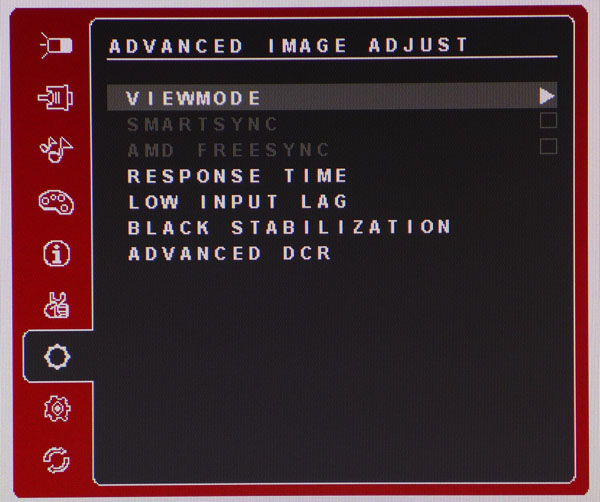
OSD
From Tomshardware:
There are six view modes that correspond to various tasks. One of them is called Game and that contains seven further presets. All provide various combinations of brightness, overdrive and input lag settings. The best video and gaming performance we found was in Standard mode.
SmartSync is something we haven't seen before. ViewSonic says it "automatically selects the best refresh rate and response time, and lowest input lag needed in FPS games." We're not sure why you wouldn't simply choose settings that give you the best possible performance. And FreeSync should eliminate any need to mess with refresh rate settings. When we turned it on, it engaged the dynamic contrast and reduced overall image quality.
AMD FreeSync is off by default so you'll have to check this box during the XG2401's initial setup. First however, you need to visit the Setup menu and enable DisplayPort 1.2 (shown below).
Response Time is the same as overdrive and has three levels of operation. Ultra Fast results in the least motion blur but adds a bit of ghosting. It was easy to see in test patterns and extremely detailed games. After playing a while, we returned it to the Standard setting.
Low Input Lag also has three settings that reduce processing overhead. On the Ultra Fast setting, we recorded results comparable to other 144Hz monitors and it had no ill effects on video quality. See our tests on page seven for more information.
Black Stabilization is a low-end gamma control. If you're having trouble seeing detail in dark areas of the screen, turn this up.
Advanced DCR will vary brightness based on content in four steps. We think this enhancement is best left off.
How do I set this out for ideal Quake playing?
Edited by LOLatRoflexTimers at 08:56 CDT, 8 April 2017 - 28083 Hits

